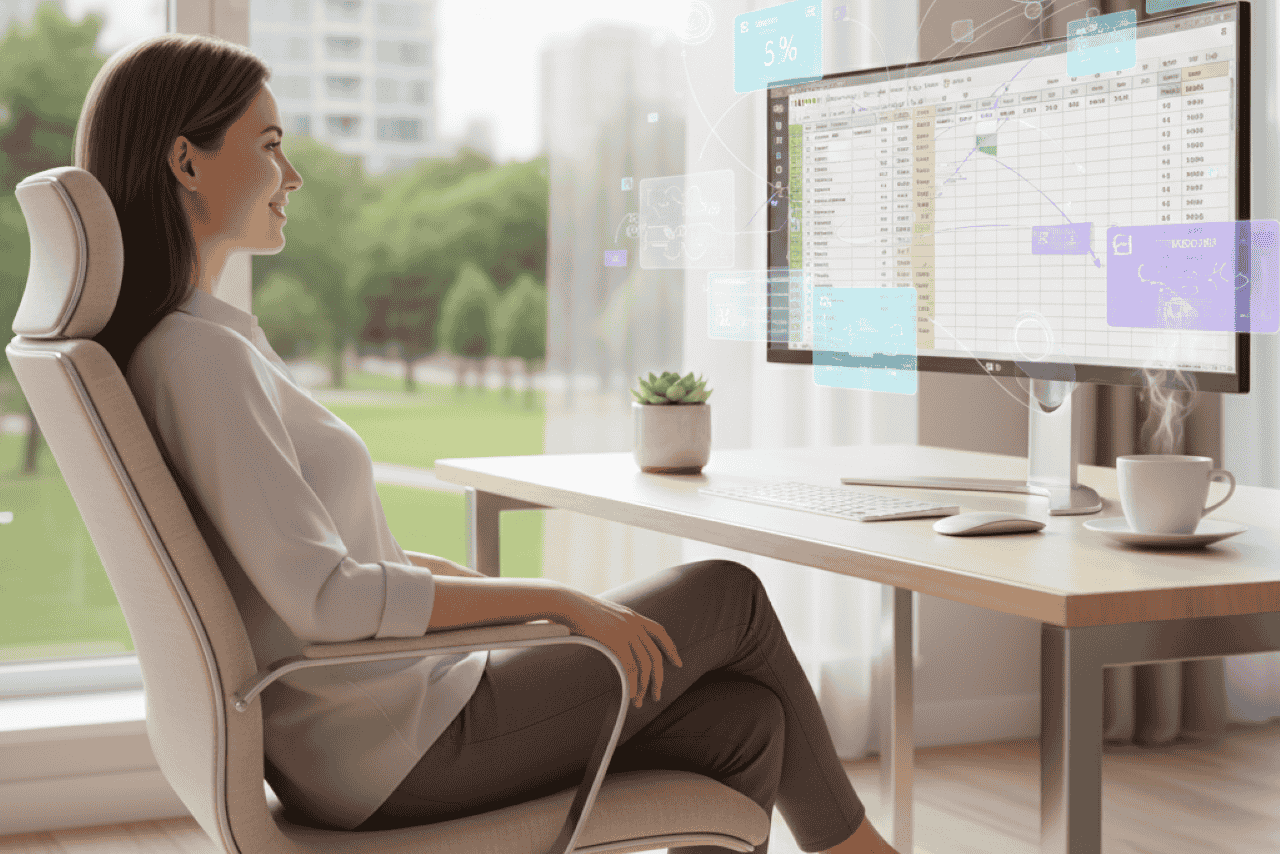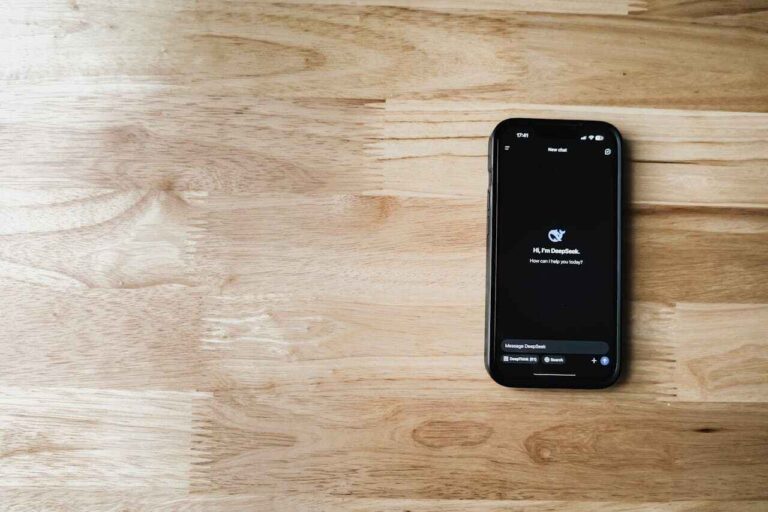If you’ve ever opened Excel and thought, “Wow… this looks complicated”, you’re not alone. Many people think Excel is only for number wizards or accountants. But here’s the good news: Excel now comes with Artificial Intelligence (AI).
You don’t need to be a techie or a math genius to use it. AI in Excel is like having a smart assistant sitting right inside your spreadsheet. Instead of spending hours building formulas, you can simply ask Excel to do the hard work for you, whether it’s tracking your personal expenses, planning a business budget, or analyzing sales at work.
Let’s walk through this step by step, slowly and clearly, so you’ll know exactly how to use AI with Excel—even if you’ve never used it before.
What Is AI in Excel?
AI in Excel is like having a smart assistant built into your spreadsheet. Instead of learning complicated formulas or spending hours making charts, you can simply:
- Ask Excel a question in plain English.
- Get instant summaries, trends, and insights.
- Predict future numbers like expenses or sales.
- Automatically clean up messy data (like duplicates).
Think of it as a shortcut: you give Excel the data, and AI gives you the answers.
The Main Ways to Use AI in Excel
There are three main ways to use AI in Excel:
- Built-in AI features (already included in Microsoft 365 Excel).
- Excel Copilot (a chat-like AI tool inside Excel).
- External AI helpers (like ChatGPT and add-ins).
Let’s look at each in detail.
1. Built-In AI Features in Excel (Microsoft 365 Users)
If you’re using Excel that comes with Microsoft 365 (formerly Office 365), you already have AI tools. The two most useful ones are:
A) Analyze Data (Your Personal Data Detective)
This tool helps you understand your numbers instantly.
How to use it:
- Enter your data (for example, a list of your expenses by category: Food, Rent, Travel, etc.).
- Click on any cell in your table.
- Go to the Home tab → click Analyze Data.
- A panel opens on the right side with insights.
What you’ll see:
- Charts automatically created.
- Insights like “You spent the most on Food this month.”
- Outliers like “Travel expenses spiked in June.”
Example: If you enter your monthly income and expenses, Excel might say:
- “Your highest expense category is Rent.”
- “Expenses were higher in August compared to July.”
No formulas, no guesswork—just instant clarity.
B) Forecast Sheet (Predict the Future)
This feature helps you see what’s coming next by predicting values based on your past data.
How to use it:
- Enter your data (for example, electricity bills for 12 months).
- Select the column of numbers.
- Go to the Data tab → click Forecast Sheet.
- Excel will create a chart showing future values.
What you’ll see:
- A line chart with your past values.
- A prediction line showing estimated future costs.
Example: If you’ve logged your income for the last year, Excel can estimate your expected income for the next 3 months.
2. Excel Copilot (Your AI Chat Buddy Inside Excel)
If your version of Excel includes Copilot, congratulations—you basically have ChatGPT inside Excel.
Instead of formulas, you can just type a request in plain English.
Examples of what you can ask Copilot:
- “Summarize my sales data into the top 3 insights.”
- “Create a chart comparing expenses and savings for the last 6 months.”
- “Highlight all the months where I saved less than 20% of my income.”
- “Write a formula to calculate the average savings rate.”
This is great for beginners because you don’t need to learn Excel’s technical side. You just ask, and Copilot delivers.
3. External AI Helpers (If You Don’t Have Copilot)
Even if you don’t have Copilot, you can still use AI with Excel.
A) ChatGPT + Excel
You can ask ChatGPT things like:
- “Give me an Excel formula to calculate Compound Annual Growth Rate (CAGR).”
- “How do I make a pivot table for expenses by category?”
Then copy-paste the formula or follow the steps in Excel.
B) Office Add-Ins
You can install add-ins from the Office Store, such as:
- AI data analysis tools.
- Grammar checkers (like Grammarly for text in Excel).
- ChatGPT plugins that help generate formulas directly inside Excel.
C) Power BI + Excel
For business users, you can link Excel with Microsoft Power BI. It’s like Excel’s bigger cousin for data dashboards—with AI insights and interactive charts.
Real-Life Examples (Step by Step)
Let’s put this into practice with two scenarios—one personal, one professional.
Example 1: Personal Budgeting
- Enter your income and expenses for each month.
- Click Analyze Data → Excel tells you which category eats up most of your money.
- Use Forecast Sheet → Excel predicts next month’s expenses.
- Ask Copilot (if available): “Highlight months where I spent more than I earned.”
Result: You instantly know where your money is going and how to control it.
Example 2: Small Business Sales Tracking
- Enter monthly sales data for each product.
- Click Analyze Data → Excel shows your best-selling products.
- Use Forecast Sheet → Predict next quarter’s sales.
- Ask Copilot: “Create a chart comparing sales growth for each product.”
Result: In minutes, you have insights you can share with your team or clients.
Tips for Beginners
- Don’t be afraid to try—AI tools are made to be beginner-friendly.
- Always start with Analyze Data—it’s the simplest way to see AI in action.
- Keep your data neat (use columns like Date, Category, Amount). AI works best with clean tables.
- Think in questions. Instead of “How do I use Excel?”, ask, “How much did I spend on food last month?” and let AI answer.
Final Takeaway
You don’t need to be a finance pro or an Excel master to use AI. With a few clicks, you can:
- Track your spending.
- Plan your savings.
- Forecast your business growth.
- Create reports that actually make sense.
AI turns Excel from a complicated spreadsheet into your personal financial assistant.
Next step? Open Excel, enter your data, and click Analyze Data. Watch how AI makes sense of your numbers—it might surprise you!